Introduction
Thanks for choosing Supercop! Supercop is a lightweight Chrome extension built to help you secure limited releases on Supreme and Shopify powered stores. This guide walks you through manual installation, first-time setup, and advanced task tuning.
At a glance
- Install the extension while the Chrome Web Store listing is pending approval.
- Sign in, add your checkout profile, and create your first tasks in minutes.
- Use keyword logic to lock onto drops even when products move fast.
Need a refresher?
Refer back to any section from the navigation on the left, or jump straight to the keyword finder examples when you are refining tasks for the next drop.
Installation
While we wait for the Chrome Web Store listing to go live, install Supercop by sideloading the extension package you download from your account page.
- Download the latest build from your account page.
- Unzip the downloaded archive to a permanent folder on your computer.
- In Chrome, open
chrome://extensionsor navigate through the menu: More Tools → Extensions. - Enable Developer Mode using the toggle in the top-right corner.
- Select “Load unpacked” and choose the folder you just unzipped.
- Confirm Supercop appears in your extension list and pin it for quick access.
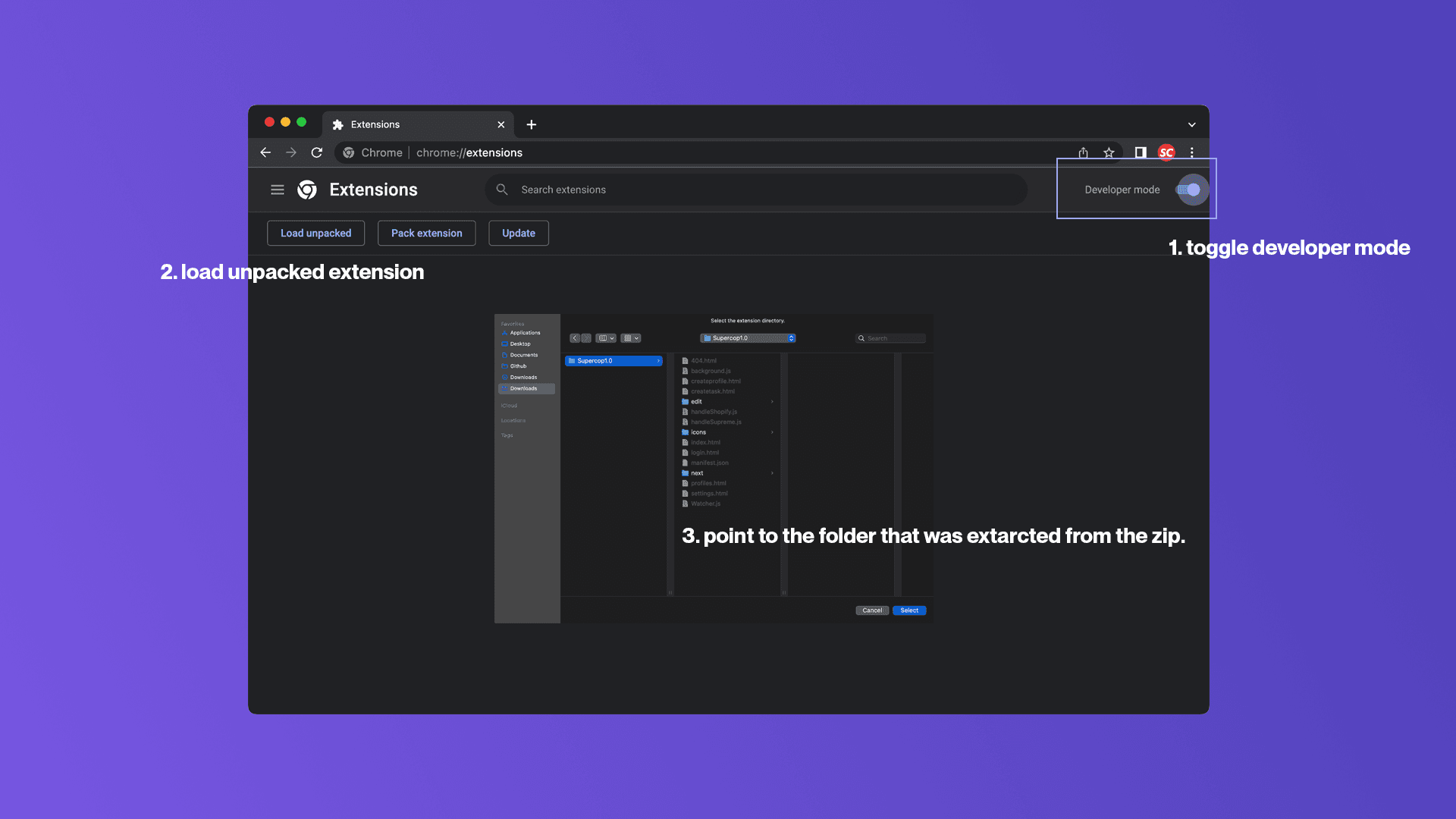
If Chrome shows a manifest warning, double-check that you selected the folder containing the manifest.json file and not the original zip.
Getting Started
After installation, pin Supercop next to the address bar, then sign in with the email and password you created during checkout. The extension opens to your dashboard where you can manage profiles, tasks, and keyword settings.
First login checklist
- Pin Supercop from Chrome’s puzzle icon so it’s only one click away.
- Sign in and confirm your subscription details are visible.
- Open Profiles → Create Profile to add shipping and billing information.
- Save at least one task template so you can duplicate it for future releases.
Tip: Export your profiles periodically so you have an offline backup for new machines or clean installs.
Usage
Tasks power automatic checkouts. Start with accurate profile details, then fine-tune each task field to match how you want Supercop to behave during a drop.
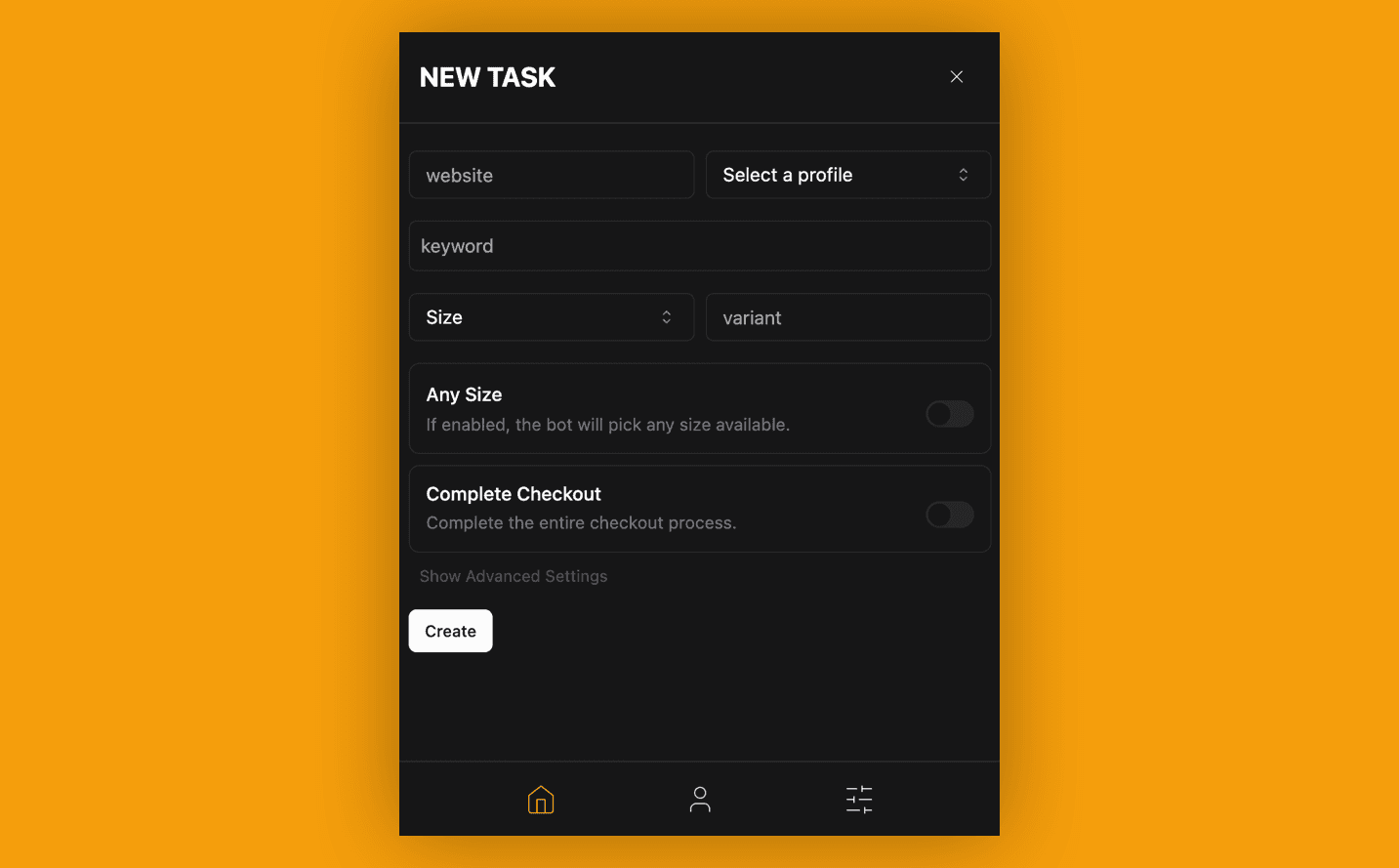
Task builder essentials
- Website
- Add any Shopify-based store URL. Supercop automatically normalizes the format for you.
- Profile
- Select the checkout profile that contains the billing and shipping details for this task.
- Keyword
- Use comma-separated keywords. Include negatives with a leading hyphen to exclude unwanted products.
- Size
- Choose from the predefined sizes for the site you’re targeting.
- Variant
- Specify color or style variants, such as “Black” or “Box Logo”, when you need a particular option.
- Complete checkout
- Leave this enabled to submit payment automatically. Disable it if you want to review the cart first.
- Any size
- Use this when the product doesn’t offer sizes, or as a fallback when your preferred size isn’t available.
Basic setup walkthrough
Watch the quick walkthrough below to see a full task creation flow from installation to checkout.
Keyword Finder
The keyword finder combines flexible matching logic with live product monitoring. Mix positive and negative keywords with variants and sizing rules to tell Supercop what counts as a full win versus a partial opportunity.
Full matches
- Exact keyword + variant.
{ keyword: "Supreme Box Logo", variant: "Black", size: "M" }Example product: "Supreme Box Logo Tee - Black - Medium"
The product title and the specific variant are both available, so the task checks out automatically. - Multiple positives.
{ keyword: "Supreme Box Logo, Hoodie", variant: "Red", size: "L" }Example product: "Supreme Box Logo Hoodie - Red - Large"
All listed keywords are present, and the matching variant is in stock. - Negative filter success.
{ keyword: "Supreme Box Logo, -Crewneck", variant: "Red", size: "L" }Example product: "Supreme Box Logo Hoodie - Red - Large"
The required keywords appear, the negative keyword is absent, and the variant is available. - Any size.
{ keyword: "Supreme Box Logo", variant: "Red", anySize: true }Example product: "Supreme Box Logo Tee - Red"
When every other rule matches, Supercop will take the first available size.
Partial matches
- Variant not available.
{ keyword: "Supreme Box Logo", variant: "Green", size: "XL" }Example product: "Supreme Box Logo Tee - Green - Large only"
The keyword hits, but the requested color and size combination is sold out. - Color mismatch.
{ keyword: "Supreme Box Logo", variant: "Yellow", size: "M" }Example product: "Supreme Box Logo Tee - Navy - Medium"
The size is available, yet the color cannot be found. - Unavailable variant.
{ keyword: "Supreme Box Logo", variant: "Blue", size: "S" }Example product: "Supreme Box Logo Tee - Blue - Small (sold out)"
The product exists, but the chosen variant is unavailable at checkout time.
No matches
- Keyword mismatch.
{ keyword: "Nike Air Max", variant: "Black", size: "M" }Example product: "Supreme Box Logo Hoodie - Black - Medium"
No products satisfy the base keyword, so the task waits without attempting checkout. - Negative keyword present.
{ keyword: "Supreme Box Logo, -Limited", variant: "Black", size: "M" }Example product: "Supreme Box Logo Limited Edition - Black - Medium"
The negative term is present in the title, so Supercop safely skips the product.
Use the Product Fetching page as a manual fallback when you want to double-check inventory or pull direct links for friends.